iPhone encryption is an advanced feature that allows you to protect the backup on your iPhone. Hence, this article is going to show you how to encrypt iPhone in 2021.
Are you one of the iPhone users? if yes, it’s very necessary to protect your device data with encryption, this will protect your phone from malicious attacks and viruses. When enabled, your data will be safe from invaders, and before someone can physically handle your phone, they will need your passcode to decrypt it.
iPhone encryption is very necessary as it helps protect your device from virus, it protects your photos, identity, WiFi, and other necessary things. The majority of the iPhone has built-in enabled encryption that ensures your phone keeps your data safe from intruders.
Recommended: Cyber Risks Faced by Children Today
As a matter of fact, all modern iPhones have encryption by default. So there is nothing you need set on your device before you can protect your data from invaders. However, before you can prevent people from stealing your data or prevent your phone from getting lost, you are required to tie that encryption to a passphrase or a strong passcode that cannot be guessed by anyone.
Hence, before you start, ensure you’ve checked your iPhone version simply by opening your phone’s Settings, then select General from the menu, lastly, tap About. The installed version of iOS appears next to Version.
Reasons to encrypt your iPhone in 2021
Before I show you how to encrypt iPhone in 2021, I would, first of all, show you some of the reasons why it’s necessary to encrypt your iPhone.
- iPhone encryption keeps your device safe from intruders and invaders.
- Encrypting your iPhone protects your phone from malicious attacks.
- It will protect your files and documents. For example, your photos.
- It stops people from accessing your device without your consent.
Apart from the ones listed above, there are still many advantages of encrypting your iPhone. Kindly follow the procedures below to get started.
How To Encrypt iPhone in 2021
Luckily for everyone, Apple has built-in encryption in all their devices. That means you don’t have to set anything else before you can keep your data safe from invaders. However, you’re required to set up your Passcode. When enabled, your device will be safe whenever it falls into the wrong hands, do you know why? because the person is going to need your Passcode before they can decrypt your device.
You have an option on your iPhone during the passcode setup. It helps determine how easy or difficult for invaders to break into your phone. Hence, some iPhone version allows you to access your phone using Touch ID. However, it’s not recommended because someone can easily get rid of the Touch ID.
Hence, whenever you’re setting up the numerical passcode, make sure you use a long long alphabet mixed with numbers and symbols so that it would be very difficult to guess. For example, $jnskYOBJ72i2tnms534*^@#.
Follow the procedures below to create a passcode and encrypt your iPhone.
- Open your iPhone Settings app and go to Touch ID & Passcode.
- Now tap the “Turn Passcode On” button, if it’s not enabled already.
- Proceed and tap the “Passcode Options” to choose a custom numeric or alphanumeric code (recommended).
- Ensure your iPhone is encrypted by scrolling down to the Settings > Touch ID & Passcode screen. You should see the “Data protection is enabled” message.
Do you have some important files and documents and you don’t want intruders to access them? If yes, then you have to add another top-notch security on your device. you can set your iPhone to automatically wipe itself after a certain number of failed access attempts. This feature is very necessary if you have sensitive files on your device.
Now you’ve seen how to encrypt iPhone in 2021. Below is another security measure you should take and protect your iPhone from intruders.
Backup Your iPhone
When your backup your iPhone, it automatically locks and encodes your information. Examples of encrypted iPhone backups includes files/documents, WiFi credentials, saved passwords, and other sensitive information you may have on the device.
NOTE: Your iPhone backup encrypted by itself, however, you can manually encrypt your backup on iTunes. All you have to do is to turn on the password-protected encrypt backup option. After that, backups for your iPhone will automatically be encrypted from then on. Apart from that, you can also run a backup on iCloud.
How To Encrypt Your Backups
Follow the guidelines below to encrypt your backup.
- Turn on your Mac or PC and open the Finder.
- Use any USB cable to connect your iPhone with your computer, then locate your iPhone on the computer
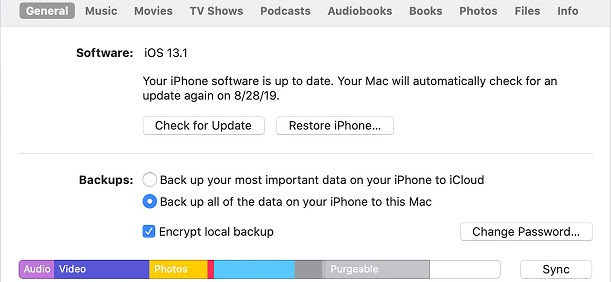
- You’ll see a General button or the Summary tab, proceed and select the “Encrypt Local Backup” tab.
- After that, you’ll be prompted to create a password. Use the strategy I showed you above to create a strong password so that no one would be able to guess it. However, make sure you remember it or just write it down somewhere.
Your backup will start as soon as you’ve successfully confirmed your password. Immediately the backup is completed, ensure your encrypted backup achieved successfully.
Recommended: Meet All New Nokia 8
In this way, your iPhone has been enabled for automatic backup and you’ll never lose any files, documents, photos, videos, and other important things even if you misplace your phone.
NOTE: Apart from “Finder”, you can also backup your iPhone on iCloud or iTunes. Will discuss that in our next post. Stay glued.
Conclusion
Now you’ve learned how to encrypt iPhone in 2021. Please ensure you adhere to all the instructions.
Image Credits: Wired

