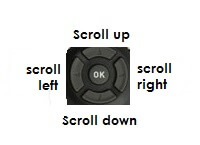Are you struggling with the Gotv parental control feature? Maybe you forgot your PIN and you need a new one. Here is how to use gotv parental control or set up a new pin if you have forgotten yours.
I will start with the first-time setup before showing you how to change or reset forgotten PINs.
Setting up Gotv Parental Control for the first time
- Press the Menu button on your remote control
- Select the Parental Control option from the list
- When you select Parental Control, you are required to provide the Gotv PIN code
- To get past this step, you have to enter the default Gotv Parental Control Pin – 1234
- Press OK
When you enter “1234” the next interface presents you with Four Options.
- Blocking Options
- Block Channels
- Change PIN
- Reset All
If you are trying to make use of the Parental Control feature for the first time, you will notice that the “Block Channels” option is inactive.
This is the option you will use in blocking specific channels. You might want to use this feature to block channels you don’t want the kids to see. Let’s see how you can enable and make use of the Block Channels Option.
How to Block Channels on Gotv
To use this feature, you must, first of all, enable it (if it has not been enabled). Here is how to enable the block channels option.
- Select Blocking Options under Parental Control
- Under Blocking Options, set Global blocking to Personalize; then set Parental Guidance Settings to None
- Press OK.
- Press the EXIT button. A dialog box appears asking “if you want to save changes.”
- Press OK on your remote control to confirm
Now let’s go ahead and use the Block channels option
- Scroll to Block Channels and press OK to select
- You will be presented with a list of all available channels. Scroll to the channel you want to block and press OK to block the channel.
- A lock appears on the right to show that the channel has been blocked.
- Now you can go ahead and block as many channels as you want. It’s that simple.
- After blocking the channels you want, press the EXIT button
- A dialog box appears asking if “you want to save the edited list”
- Press OK on your remote control to confirm
- Use the EXIT button to go back to and exit Parental Control
But it’s almost useless blocking channels with the default gotv Parental Control PIN. This is what you may understand as a Gotv parental control code. It is advisable to change the PIN. Here is how to do it.
How to change Gotv Parental control Pin
- Press the MENU button
- Select Parental Control
- Enter your Gotv Parental PIN
- Select Change PIN
- Enter your new PIN twice
A message box will appear telling you that your PIN has been successfully changed.
But what if you forgot your PIN and you need to reset it? That shouldn’t be an issue. Here is how to reset your Gotv Parental Control PIN.
Related articles:
- How to Use Gotv Controls

- What to do if Your Gotv Remote is Not Working

- Setting Up Gotv Default Start-up Channel

How to Reset your Gotv Parental Control PIN
The first step in resetting your PIN is to contact Gotv . Once you reach them, tell them you forgot your PIN. They will ask for your IUC number. Check the back of your decoder for your IUC number and give it to them. Gotv will reset your pin to the default. Once they do it, enter the default Parental Control PIN – 1234. That’s it!
. Once you reach them, tell them you forgot your PIN. They will ask for your IUC number. Check the back of your decoder for your IUC number and give it to them. Gotv will reset your pin to the default. Once they do it, enter the default Parental Control PIN – 1234. That’s it!
You can now change the PIN to something less obvious. If you haven’t read it already, scroll up to see how you can change your default code.
Parental Control Options
Let’s see us consider certain options under Parental control.
Blocking Options
Under Global Blocking options, you have the Total Blocking option. When this option is enabled, all channels are automatically blocked.
When Global Blocking is set to personalize, you will find some interesting options under Parental Guidance Settings. Let’s see what these options mean so you can understand how to apply them.
PG – Parental Guidance Suggestion, programs rated PG suggests that the programs contain materials parents may find unsuitable for younger children. On this occasion, parents should watch these programs with their kids so they can guide them properly.
PG13 – this option suggests Parental Guidance for children under the age of 13.
13 – This suggests that the program contains materials unsuitable for children less than 13 years of age.
16 – This suggests that the program contains materials unsuitable for children less than 16 years of age.
18 – This suggests that the program contains materials unsuitable for children less than 18 years of age.
For other TV Ratings, visit www.tvguidelines.org .
.
How can you make use of these ratings?
So if you want to block channels rated 16, (channels not suitable for those less than 16 years of age); simply set Parental Guidance Settings to 16. When you do this, all channels rated 16 will be blocked.
Reset All – This option clears all changes made under parental control and takes you back to the default settings.
So if you forget your pin code or block it by mistake, don’t panic. Simply request a reset from gotv via any of their channels – Facebook, Twitter, Whatsapp, and Voice Call – and your default pin will be reset. You can also try to use the Reset All option which is easier to access. However, if it does not work, contact them, and request a reset.
– Facebook, Twitter, Whatsapp, and Voice Call – and your default pin will be reset. You can also try to use the Reset All option which is easier to access. However, if it does not work, contact them, and request a reset.
Why you should set up Parental Control
A lot of parents are concerned about what their kids watch on Gotv especially when they are not around. What children watch affect them greatly since they really don’t have the ability to understand and reject bad content in movies and Gotv default programs.
It is not just parents who want to block channels on Gotv. Some peeps want to block annoying channels so nobody at home will be able to watch them, giving them all the time to watch the Gotv channels they enjoy. As a result, Parental Control and guidance has become necessary.
Not just parental control, it is good to learn how to use other gotv controls . On gotv, a lot of kids are given specific channels such as Disney Junior and nickelodeon.
. On gotv, a lot of kids are given specific channels such as Disney Junior and nickelodeon.
But sometimes, children get to watch channels that are meant for adults. This could expose them to scenes of immorality, violence, and sometimes drugs. The gotv default state does not filter channels. It is the duty of one who has the default parental pin or code to block channels with ratings that are not fit for kids to watch.
Nonetheless, these organizations give TV ratings based on what they think is suitable for individuals of certain age groups. I would advise a parent or guardian to block channels based on what they think is wrong or right for the kids, not just on gotv channel ratings.
If you still have challenges (after following the steps above), please use the comments section. You should also share any challenge you encounter on how to use your gotv and we will reply with the solutions. Enjoy your channel block settings.
Related Articles